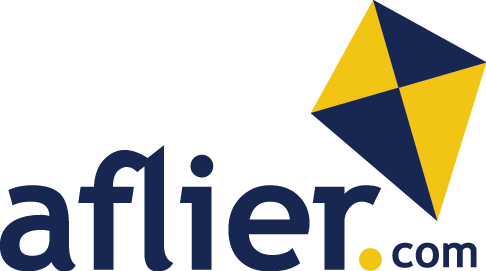How to raise an Action on Action Heroz
Once logged into Action Heroz, go to the “Projects” tab
This gives you an overview of Your Projects (when you start using Action Heroz to set up and track projects within your own business) and the Projects you contribute to (the project(s) that are set up by Aflier or your business which you contribute to).
Click on the blue button which says “New Action” where you will be asked to select which type of action you are raising. In this example there are two options, “Suggestion” or “Problem”. Your project may have more options than this depending on what actions have been selected when the project was set up.
Enter as much information as required regarding the action and what is required the click “Create ticket”. You will then receive a “Thank you” box from where you can either “Continue” which will return you to your Tasks tab or “View” which will take you into the action you have just created to view the details.
On the left hand side of Action Heroz you will see a profile and also a star. By clicking on the star you will be taken to a list of actions you have created. Here you can click on the ticket number or the action link to see the full details.
If you want to give further information on your action or request specific things to be done, this can be put into the “Expected behaviour” box within the ticket.
In addition you can put additional comments or tasks in by clicking either “Create Comment” or clicking on the “+” in the yellow bar where it says Tasks.
Now you know how to create an Action and tasks/comments within that ticket, click the button below to see our next tutorial